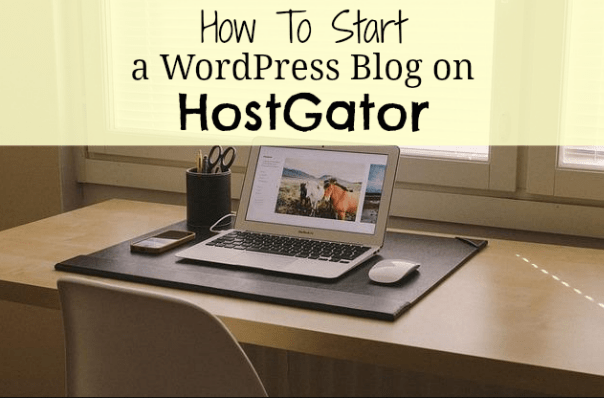
Nearly every week, I receive an email from a reader asking about how I gathered the motivation to start and maintain a blog (questions related on how to start a WordPress blog on HostGator as well). The very first thing you need to do is to START the blog you want. You won’t know if you like blogging or if you hate it unless you actually start one.
Personally, I didn’t know if I would like blogging. I threw myself out there and before I knew it, I was addicted to it. I love blogging and everything that goes along with it.
As a little side note: Yesterday, I published a post about how it’s been one year since I left my day job for full-time freelancing. If it wasn’t for blogging, I honestly do not think any of this would have been possible.
So, if you’re looking to start a blog, today I have a step-by-step post and HostGator review that will show you how to easily start your own blog on HostGator.
When starting a WordPress blog, choosing HostGator for your web hosting plan is a good idea. HostGator is one of the top web hosting companies because of its affordability and how easy they make it to start a WordPress blog.
Also, if you are still debating whether or not you want to switch from Blogger to WordPress, read my past post about this topic. Yes, you definitely should switch. I receive this question all the time and my answer is always the same. Switch to WordPress! I used to be on Blogger and I still regret the year I spent on it.
Here are reasons for why you might want to choose HostGator for your WordPress blog:
- HostGator is easy to use. I have created three blogs through HostGator with no problem whatsoever.
- HostGator makes it very easy to create a WordPress blog with just a few simple clicks.
- HostGator web hosting offers technical support and a 99.9% uptime guarantee.
- HostGator offers cheap web hosting.
- HostGator has a 45-Day money back guarantee.
- You will be self-hosted when you purchase a web hosting plan through HostGator. If you want to monetize your blog, then you will want to be self-hosted.
Below are my step by step instructions on how to start a WordPress blog on HostGator. If you scroll down to the bottom I also have a HostGator coupon code for 25% off that everyone can use just for reading this HostGator review.
To start the process, you will first need to head on over to HostGator to do any of this. There are many web hosting companies out there, but HostGator (if you want to use Bluehost instead, the two companies are VERY similar and you can read my How To Start a WordPress Blog On Bluehost in order to do that) is one of the best blog hosting companies. There is a reason why many bloggers choose HostGator for their web hosting needs.
I have some affiliate links throughout this post, and if you could use it that would be great (along with a HostGator coupon code at the end). If you plan on starting a blog on HostGator, continue below:
Register your domain name is the first step in learning how to start a WordPress blog on HostGator.
The very first thing you will need to do when starting a WordPress blog on HostGator is to think about what you want your domain name to be.
Most people buy their domain name through GoDaddy and it’s what I always do. So, you want to register your domain through Go Daddy and then use HostGator for your hosting (more steps below).
Or, you can just buy your domain directly from HostGator. There are positives and negatives of this, with the main thing being that you usually want to keep your domain and hosting separate so I usually recommend that you buy your domain through Go Daddy.
Select a plan with HostGator.
HostGator web hosting plans are CHEAP. Plans start at just $3.96 per month. If you enter HostGator coupon code MAKINGSENSEOFCENTS when checking out, then you will save 25% as well.
With the HostGator Order Wizard, you will register your new domain or enter the domain that you already own. You will then confirm your package type and billing cycle. If you have just one blog, then the cheaper Hatchling package is probably perfect for you (you can always change your HostGator blog hosting plan later). You will then choose your username and security pin. Next comes your billing information.
Keep in mind that you save more money if you choose a longer plan. I usually recommend one year or longer, and it seems like many people buy three years.
Connect your domain and your hosting.
If you buy your domain through Go Daddy, then you will need to connect your domain to your web hosting account. Go Daddy has a full support page for setting nameservers for your domain names. Don’t let the instructions scare you, they are actually very easy.
How to modify your DNS Nameservers when you are using Go Daddy for your domain and HostGator for your hosting:
- Log in to the GoDaddy.com Account Manager.
- Next to Domains, click Launch.
- Select the domain name(s) you want to modify.
- From the Nameservers menu, select Set Nameservers.
- Under Setup type, select Custom.
- Select Add Nameservers.
- Enter the two nameservers your hosting provider gave you. For HostGator, you will find this in your Control Panel on the left hand side. It will look something like “ns1234.hostgator.com”
For further help, check out HostGator’s help page on this subject.
Set up your blog on HostGator.
Now, once you set up your account, you will have to check your e-mail. You should receive an e-mail about your account information so that you can login. You will then click on the Control Panel Link you were given. This is your “cPanel.”
- When in your control Panel on HostGator, scroll down to “Software/Services” and click on “Quick Install.” QuickInstall is where you will install WordPress. And, it’s free!
- After you click on Quick Install, on the left hand side you will find “WordPress.” Click on it.
- Click “Continue.”
- Here you will click on the domain that you want to install WordPress on. You will want to enter your admin email, blog title, admin user, first name and last name.
- Then click on “Install Now.” On the next page you will see a message. Make sure you save your username, password, and link to your admin area.
And you’re done. Sort of.
WOOHOO! You now have started a WordPress blog on HostGator. You will have to work on the design and producing high quality content, of course. Good luck!
If you are looking into the actual design of your blog, Genesis seems to always be very popular. Genesis is used on my blog, and I highly recommend it. I can’t believe I waited so long to switch to Genesis and I don’t think I could ever switch to anything else.
Also, if you are looking for a way to send newsletters to your readers, I recommend AWeber (affiliate link).
If you found this post helpful, please click on any of my HostGator affiliate links within this HostGator review. If you enter HostGator coupon code “MAKINGSENSEOFCENTS” then you will save an additional 25% as well by using this Hostgator coupon code.
Do you have a blog? Why or why not?
Do you have any questions on how to start a WordPress blog on HostGator?
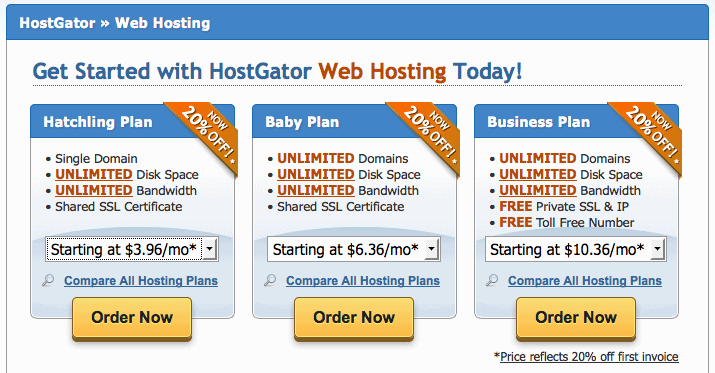
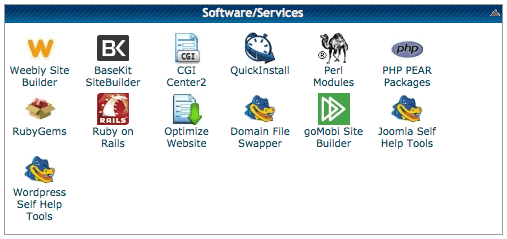
Leave a Reply
I think one of the most interesting things about regular writing is that not only does it make you live a more intentional life, it actually has literal health benefits
I agree Donna. Thanks!
I am new to blogging and this article really gives me confidence to keep going! I would love to see another post on your favorite tips when using wordpress!
What kind of tips regarding WordPress would you like to see?
Thanks Kristin!
I think Wordpress can be confusing when first getting started, especially with all the different widgets that can be implemented! It has been a lot of trial & error for me – I wish there was a list of top widgets that bloggers like to use 🙂
Awesome! I’ll be sure to write a blog post about this soon 🙂
Thanks Michelle!
Thanks for hosting this awesome giveaway…
Welcome 🙂
I first started my first blog on Blogger because I didn’t know any better. Then I learned about Wordpress and moved my blog over to Wordpress. AHmazing! Once I got more into blogging I decided to go self-hosted. That was tough. I’m not a computer/technie person so I ended up paying Wordpress to transfer it for me. It cost me about $150 at the time, but it was worth it as I would still be trying to do it now a few years later! I just recently switched my second blog from Wordpress.com to self-hosting. I used Fiverr and paid someone $5 to transfer my site to my new host. I highly recommend Fiverr for Wordpress help and graphic design. I paid someone $25 to design my blog logo. It’s awesome!
Wow $5 to transfer a website is crazy cheap!
Thank you for the tips on how to start a wordpress blog. I have a blog and been meaning to transfer blog post to Wordpress and I might give it a try with this tips. Thanks again!
Do it! 🙂
Thanks for all the information, you really have me stoked about setting up a blog.. I have been toying with the idea but have been a bit timid about starting one!! You have given me more confidence to at least try. I love Word Press it is really well set up and all there when you need it in one place. Thank you for thee every bit of information in your blogs very helpful. Thanks for the Giveaway it’s great!
Thanks Karen 🙂
Thanks for so freely sharing your information and advice!
Thank you Michelle and happy thanksgiving.(I’m Canadian-its thanksgiving here)
thanks for sharing your advice and awesome giveaway.
I’ve always wanted to start a blog but had no idea where to begin. Thank you for the step by step process. I’m not too computer savvy and this has helped me quite a bit!
I’m always online reading blogs and entering giveaways. I would love to create a blog.
OMG, I have always wanted to create a blog. Wow, ur step by step process is fab. & splendid. 2 fingers snap. It is tight, fly & off the chain. Thank you for the awesomeness, the contest, and generosity
I was wondering how you start a blog website.
I do appreciate all the info and the giveaway! Thanks!
I didn’t know you were nominated for a Versatile Blogger Award.